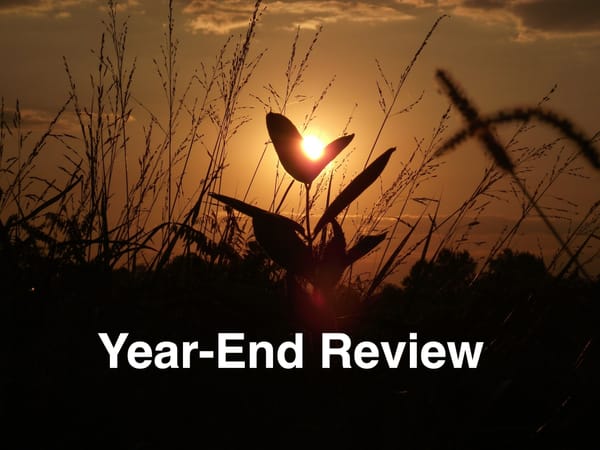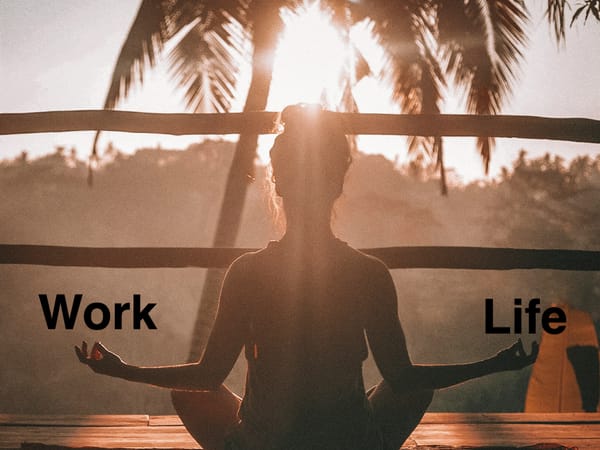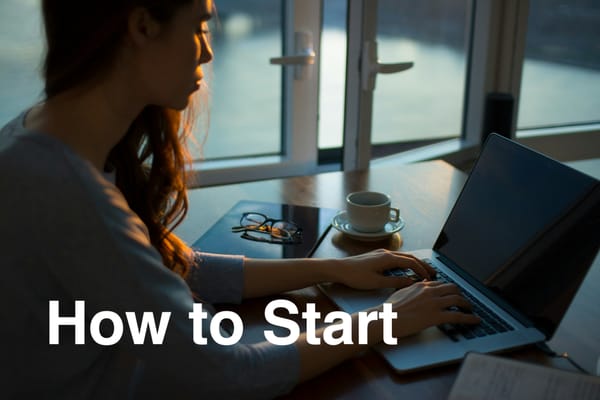Why I Moved from Microsoft Outlook to Proton Mail: Notes for Other Small Business Owners
A systems-minded look at why I moved my business email from Microsoft Outlook to Proton Mail — exploring privacy, trust, and the slow enshitification of once-great tools.
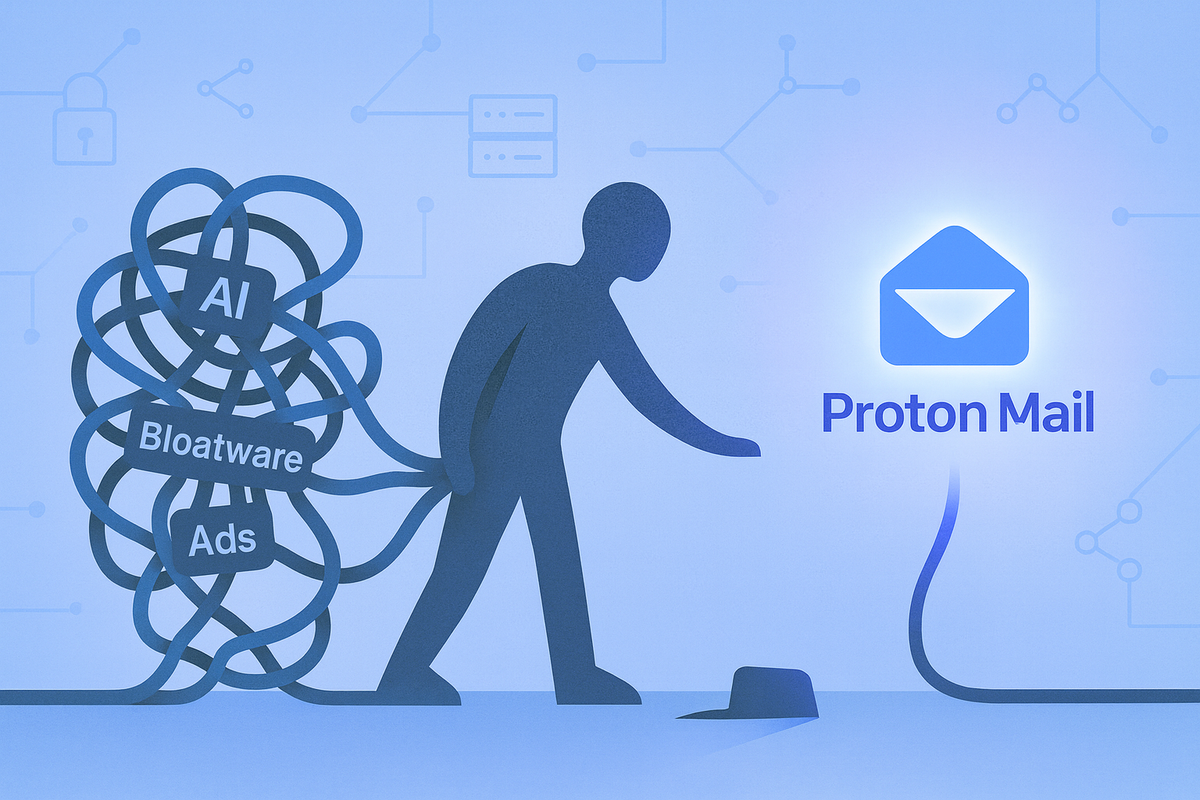
I started my business in 2015. Back then, I used the email service bundled with my domain registrar and website host.
It didn’t take long before I realized how unreliable it was — sluggish performance and, eventually, a full-blown mail outage that left clients wondering why I hadn’t replied. That was the wake-up call.
So, I switched to Microsoft. At the time, it felt like the right move: faster, more stable, and relatively painless to manage. What began as one email address on one domain slowly expanded to four addresses across two domains — a small but growing system that worked. For a while.
When the System Starts Working Against You
Over time, though, the experience began to deteriorate. There’s a great word for this: enshittification — the slow erosion of a product as it becomes more optimized for the company than for its users.
This story focuses on Microsoft’s email ecosystem, but the pattern feels broader. Over the past few months, I’ve started to de-Microsoft my workflows entirely — similar to the “de-Googling” movement, but with my own focus on untangling from Microsoft’s ecosystem first.
What Finally Pushed Me to Move
Two separate but related events finally nudged me to make the switch.
First was Microsoft’s aggressive push of its AI features. They started appearing everywhere in the Office suite — but the Outlook integration felt especially intrusive.
In the MacOS app, I couldn’t remove the icon, and the app kept prompting me to “try” the AI assistant. One update even enabled it by default.
I couldn’t shake the uneasy feeling that my private emails might be part of the training data that powers those tools — and the lack of transparency didn’t help.
My trust in Microsoft has been thin for a while. Every month or so, I boot up a Windows 10 VM on my Proxmox server to run a tool I can’t on macOS — and I’m greeted with ads, bloatware, and notifications. For a paid product. Enshitification in action.
The second trigger was smaller but symbolic. One day, I could no longer drag a file into an email to attach it. Instead, Outlook uploaded the file to OneDrive and automatically inserted a download link. If I wanted to send the file itself, I had to click “Attach” and manually browse for it.
It’s a small friction point, but a revealing one. What should have been a 2-second task became a workflow interruption — all in service of driving OneDrive adoption.
That was the last straw.
Why I Chose Proton Mail
The main reason: privacy and trust.
It’s getting harder to find companies that prioritize what users actually want. I don’t know anyone who’s excited about their personal data being mined to train an AI model or feed an ad network.
Proton’s messaging is simple — privacy by design — and while their “end-to-end encryption” has its caveats (see ByDefault’s excellent video), it’s clear that they’re at least trying to put privacy first.
They’re open source, which adds another layer of transparency. And, maybe most importantly, they haven’t yet fallen into the same trap of feature creep and monetization pressure that erodes user trust.
Please, Proton — don’t succumb to enshitification.
How I Migrated from Microsoft to Proton
The transition turned out to be straightforward. Here’s what worked for me:
Step 0: Create a Proton Account
I signed up for the Proton Business Suite — $15/month USD. The more minimal Mail Essentials plan is even cheaper at $8/month, if you don’t need the extras.
Step 1: Copy Your Inbox
I used Proton Easy Switch to copy all my existing Microsoft mail into Proton. I started it on a weekend evening and let it run overnight.
Step 2: Update DNS Records
If you’ve ever configured email hosting, this will feel familiar. Update your domain’s DNS records to remove the old Microsoft entries and replace them with Proton’s. Then wait for the changes to propagate.
Step 3: Add Your Email Addresses
Finally, I added my business email (e.g., brad@bradjhall.com) to Proton. By the next morning, mail was flowing into the new system.
First Impressions
Performance-wise, Proton Mail feels just as fast as Microsoft — at least, fast enough that I don’t notice a difference on macOS.
Deliverability actually seems better. Fewer client emails are landing in spam folders, and messages sent from my AWS-based application (for user logins and password resets) are now reliably delivered.
Previously, those system emails often went straight to spam under Microsoft, creating headaches for both clients and me. With Proton, it just works.
An unexpected bonus: cost.
I was paying about $10 per mailbox with Microsoft — around $40/month total. Proton gives me up to 20 addresses, plus extras like Proton Drive and VPN, for $15/month.
It’s a small savings, but in any system, small optimizations compound.
Migrating Calendar and Contacts
When you switch email with Proton, your calendar comes along for the ride. During the import process, just check the boxes for Email, Calendar, and Contacts, and it handles the rest.
So far, Proton Calendar has worked smoothly. I don’t live in my calendar — most of my time goes to focused project work — but I appreciate being able to disable auto-adding events from spammy invites. Small, thoughtful design decisions like that matter.
What I Miss (So Far)
No transition is perfect. Here are a few tradeoffs I’ve noticed:
1. No Dark Mode in the Desktop Email Composer
It exists on iOS, but not on macOS — and as someone who writes a lot, I miss that low-glare environment.
2. Linked Notifications for Mail and Calendar
I like to turn off email notifications to protect focus, but still get calendar alerts. Proton currently links them, so you can’t disable one without the other. My workaround: let my phone handle meeting alerts.
3. Limited Storage (5 GB Total)
Years of attachments add up. I hit the 5 GB limit quickly and had to purge old mail to avoid bouncebacks. Some of that’s on me for never deleting anything, but still — I’d love to see a more flexible storage model.
4. The iOS App Gets Stuck During Migration
While Easy Switch was importing 15 years of email, the iOS app sometimes froze or failed to sync. Signing out and back in fixed it. I’ll test again once the full import finishes.
Final Thoughts
Overall, I’m glad I made the move.
I feel like I’ve traded a little corporate polish for a lot of autonomy — and a bit of privacy peace of mind.
There are tradeoffs, sure. But the system as a whole feels cleaner, simpler, and more aligned with how I want to work.
If this post helped or sparked ideas for your own setup, feel free to share it. And if you’ve run your own “De-Microsoft” or “De-Google” experiments, I’d love to compare notes — get in touch.